DATA MAPPER (used from Reportwa)
Data mapping is the process of creating data element mapping between two distinct data.
If a user wants to add any data in database and want to create keyword and attribute then this data mapper makes our task easier.
Steps to create data mapper to add data and create attributes are mentioned below:
1.Go to data mapper
2. create new data mapper
3. Enter file name( That should start with $$%$$filename.fileextension)
4. DISTINCT statement is used to return only distinct (different) values. Inside a table, a column often contains many duplicate values; and sometimes you only want to list the different (distinct) values
5.Data first row: In this the user need to enter the row number from which data is started
6. Enter Database table name in which you want to add the data or you can create new table
7.Header present will only be used when your data file is having header otherwise we can leave it as it is.
8.Retained mapped column : when a user click check box of it then the name of the column for which you want to add attribute will be same as your column name
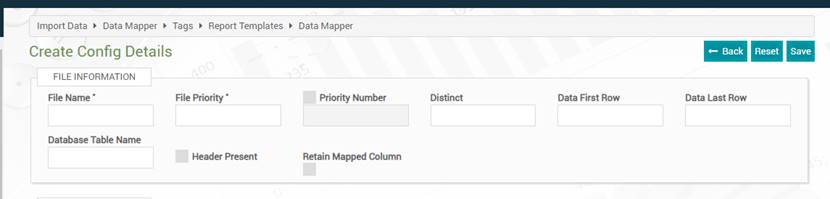
9.In use sample file : If the user created a file and drag here then header name and positions will be filled automatically the user only have to select database table name and column name and here he selected that column which he wants to be exposed as attribute
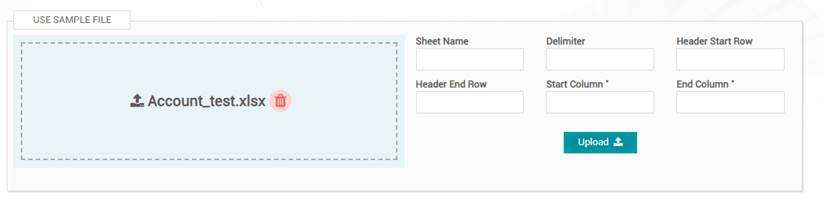
Note: Delimiter: Not required for excel file, leave it blank
For tab delimited file use /t delimiter
For Alt file delimiter used /t
For pipe delimited file use /| delimiter
For json file no delimiter required
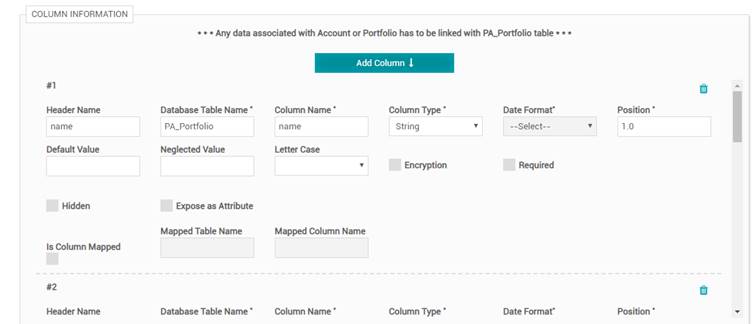
10. Hidden: used when you don’t want to see attribute
11.Expose as attribute : used when you want it to be seen as attribute
12. Is column mapped :It is used when you want to mapp that particular data with some other table
13. In Table map: select the database table name for which mapping is done and select the import mode (Append or override)
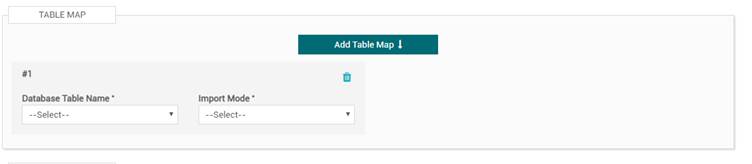
14.After filling all details you can also drag that file here and click test to check weather the mapping is done correct or not . and it test is ok then save it
15. Now Import that data file
Example: HOW TO USE DATA MAPPER WITH A SAMPLE FILE
1.create an excel file having details
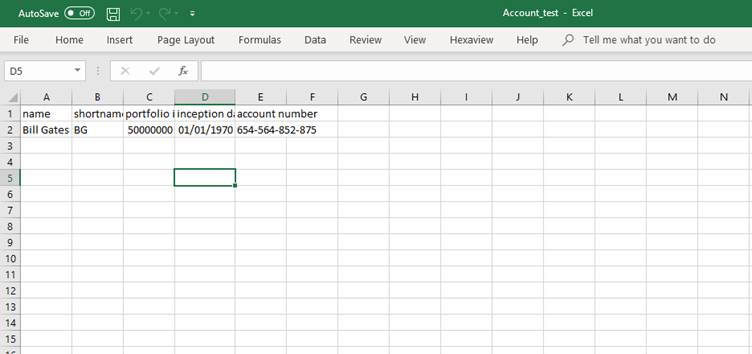
2. Open data mapper enter file name as $$%$$Account_test.xlsx
3. file priority 1
4. enter data first row and last row 2 as in excel file the data starts from 2 row
5.enetr database table name
6. Drag that Account _test file in use sample file
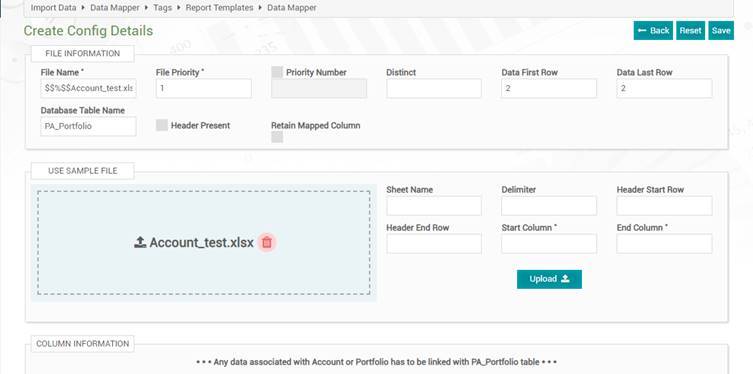
7. enter sheet name:Sheet1
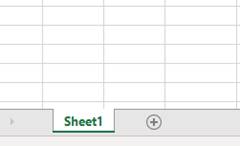
8. leave delimiter blank as not required for excel file
9.Header start row and end row will be 1 according to excel file
10.start column 1 and end column 5
11. 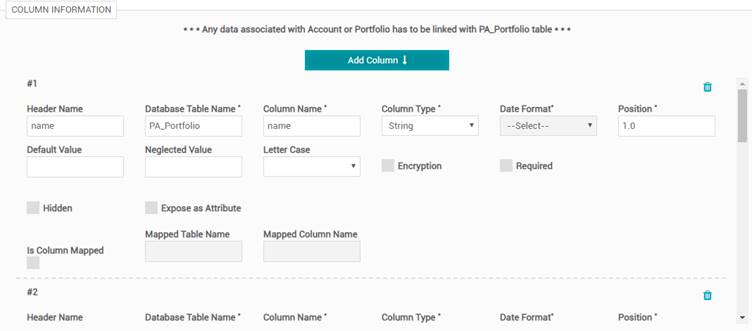
12.enter all the details of database table name and column
13. As I want the account number column to be exposed as attribute then click the check box of expose as attribute for account number column
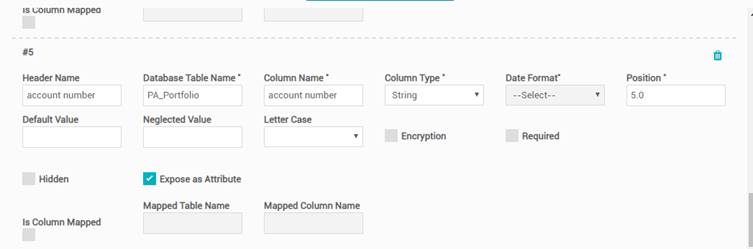
14. Select the database table name and Import mode as shown below
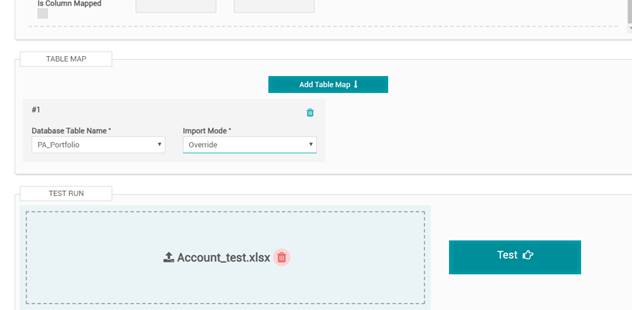
15. Save it
16. Now go to import data
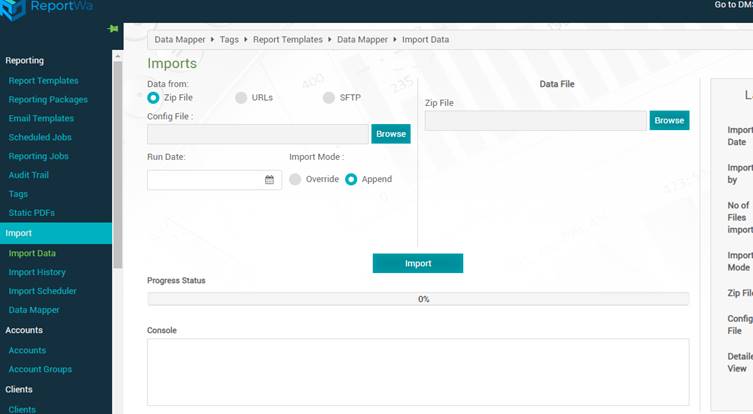
17. Upload that excel file in data file
18. select run date of today and click on override mode
19. click Import
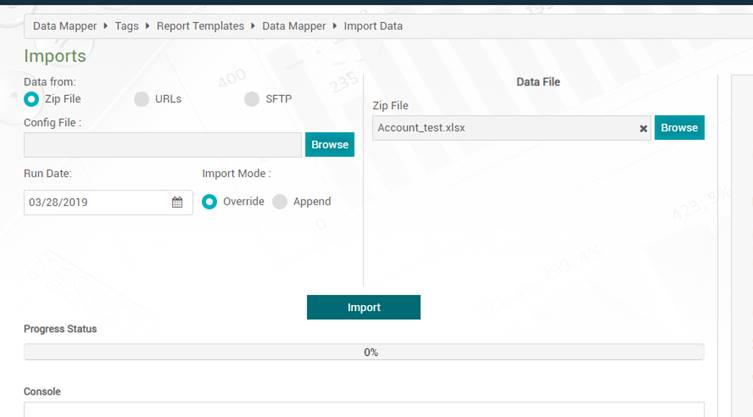
20. Now go to plug in and go to Hexaview ribbon
21. click on tags
. 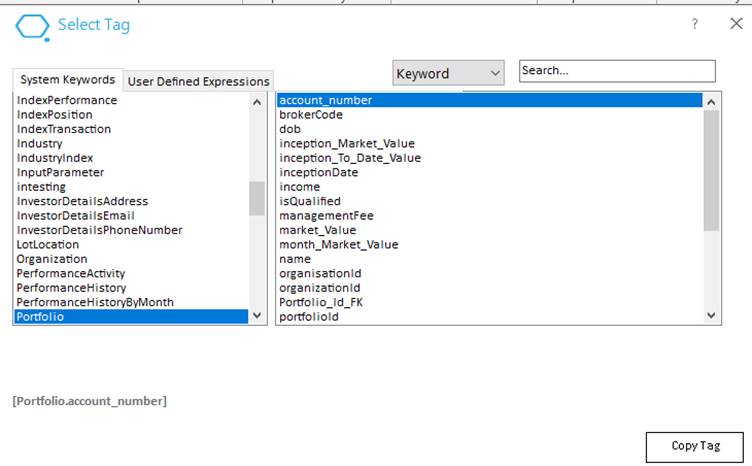
22. You will see in portfolio keyword that the attribute of account number is added here .
NOTE: If you are importing any data related to portfolio the you need to put filter by navigating to Tags screen in reportwa and click custom tags screen

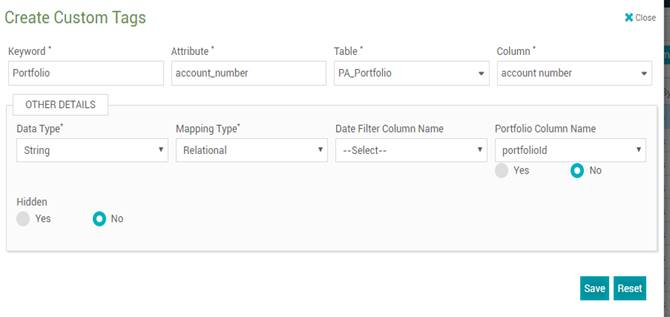
23. Now click edit and enter portfolio column name as portfolio id so that you will be able to see that data on using the tag in plugin